Hangman
SPORT TEAMS HANGMAN
Python - Milstone project 3 for Code Institute
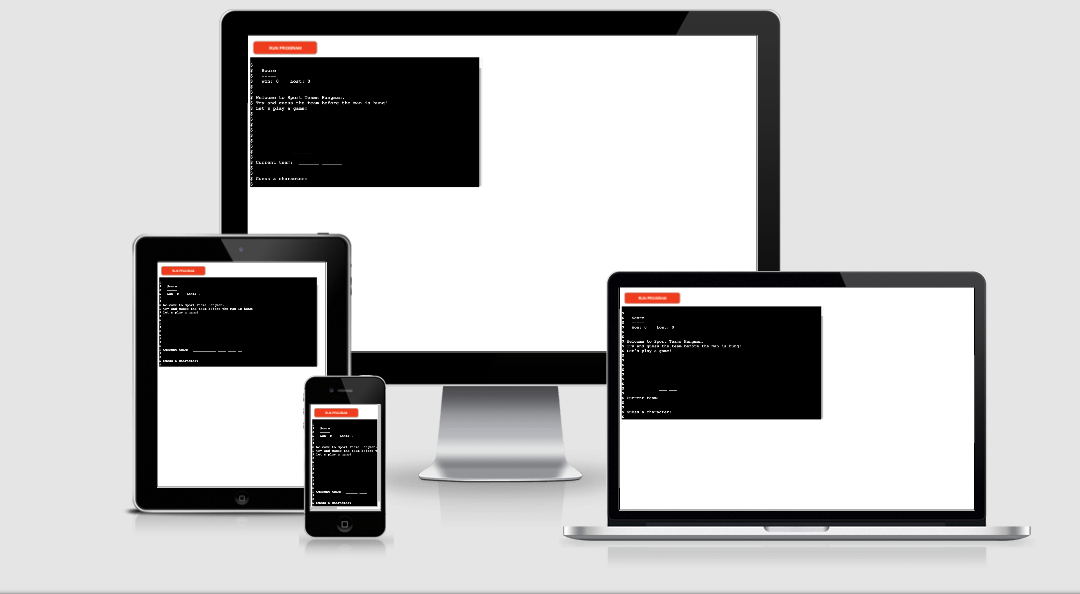
Project Summary
Sport Teams Hangman is a word guessing game that runs in the terminal. It’s a text-based game and the user will operate it from the command line.
It´s up to the player to identify a hidden sport team. The sport teams are from USA leagues: NBA, NFL, NHL and NPSL.
In each round, the player guesses a character (number or letter): if it’s present in the word, all instances are revealed; otherwise one of the hangman’s body parts is drawn in on a gibbet. The game ends in a win if the team is entirely revealed by correct guesses, and ends in loss if the hangman’s body is completely revealed instead. To assist the player, a visible record of all guessed letters is typically maintained.
Features:
Existing Features:
Game Launch
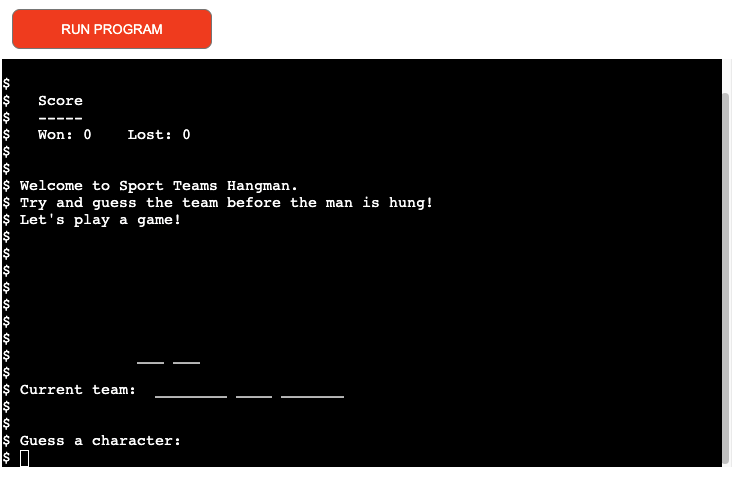
When launching the game a score board and welcome text is displayed. The welcome text provide the user with a short information on how to play the game. A initial state from where the hangman will display is prewritten from start. The guess-line positioned under the hangman contains some underscore spaces (depending on how many words and characters there’s in the secret team). The blanks/underscored space will be replaced with correct characters when guessed. The current team is picked randomly from the teams.py file Below the current team is a input where the user can guess a character for the secret team.
Correct Guess
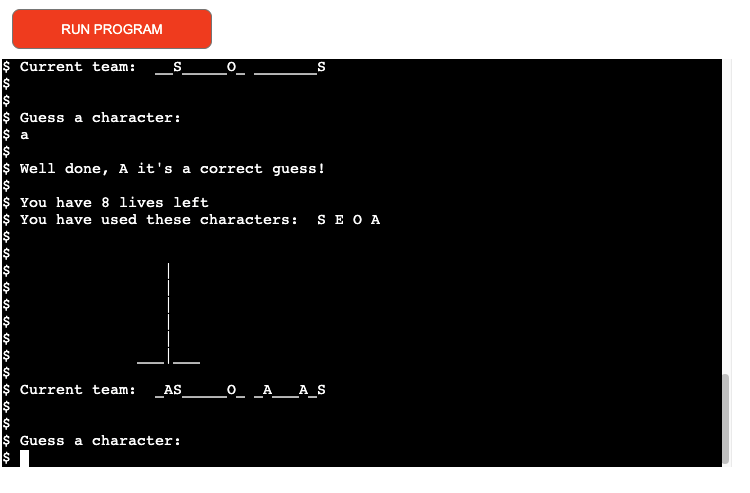
When a character is correctly guessed, the user will get feedback that correct character has been picked. The correct character will be added to the current team as well to a line were all “used characters” is shown.
Wrong Guess
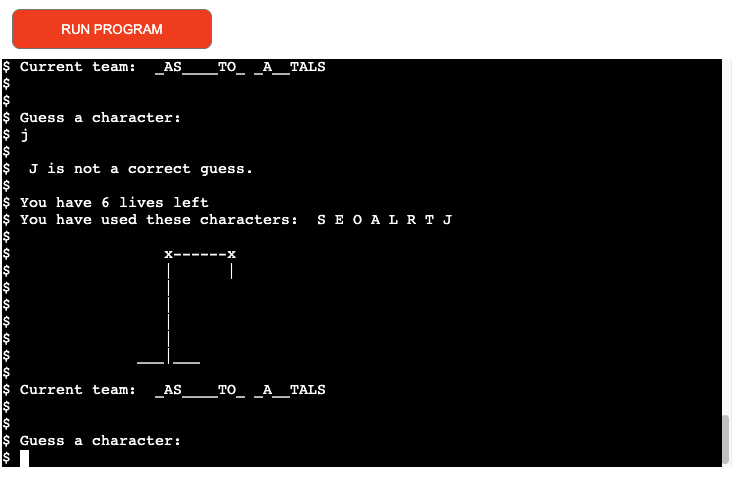
When user make a wrong guess feedback will be providen that the user made a wrong guess, and a part of the hangman illustration will be added to the board, and one game-life will be withdrawn. The huessed character will be added to “used characters”.
Win Game
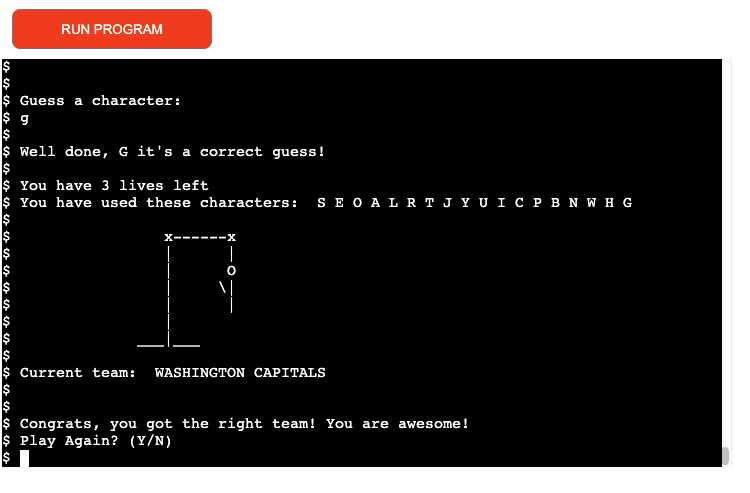
The game is won when the user has guessed the correct team before running out of game-life/chances. One score will be added to the win-side on the scoreboard. The user will be asked if they want to play again. By pressing Y/N (yes/no) the user return their input.
Game Over
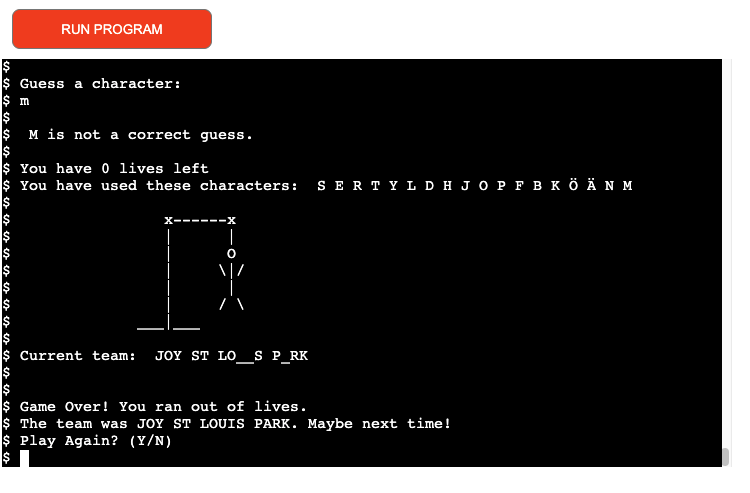
The game is over and the hangman is hung when the user has made totaly 9 wrong guesses. The correct word/team will be displayd for feedback to the user. And one score will be added to the lost-side on the scoreboard. The user will be asked if they want to play again. By pressing Y/N (yes/no) the user return their input.
Score Board
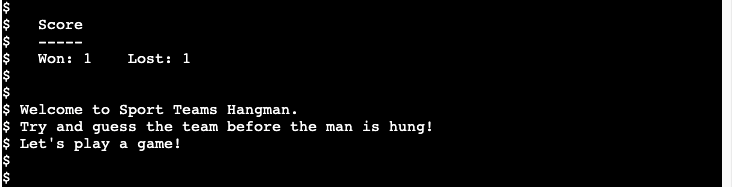
The score board count the amount of wins and losses during a play session. Once the game is restarted the counts will set back to zero.
Features Left to Implement:
- Scoreboard that keep record of all users score.
- A 2 player option.
- Frontend features for a more appealing experience.
Technologies used:
Languages:
- Python - To create a basic site.
Framework libraries and programs:
- Affinity Designer - For creating wireframes for initial visual development.
- Lucidchart - Used to create flowchart.
- GitHub - Used to host respository.
- GitPod - Used to develop project.
- GitHub Pages - Used to deploy this site.
- Am I responsive - Was used to generate a mockup for this readme.
Testing:
Manual Testing:
- Function were tested within the terminal with a print statment to ensure the game ran as designed.
- All bugs/errors and problems that displayed during development were taken care of to make the game run as designed.
- The game is also tested through the Heroku app.
Validator Testing:
- PEP8 Online - Check your code for PEP8 requirements. = One error where found (line-length).
This project was tested with the following browsers:
- Laptop MacOS Big Sur (ver 11.4): Google Chrome
The following steps were taken:
- Test if the game starts and behaves as expected.
- Test if the game randomly picks a team from teams_list.
- Test if the game replace underscores with correctly guessed characters.
- Test if the game contains a visible list of used characters.
- Test if the hangman add on parts as designed.
- Test if the game withdraw/count life as expected.
- Test if the win and loose function works as expected and display an option to play again.
Issues / Unfixed Bugs:
- The main issues were the line lengt and the presence of whitespace. - Fixed!
- The other main issue I had was to complete the function that discount the blank space between multiple words. - Fixed!
- One remaining issue is the line length on line 73. The line are over 79 characters. - Fixed!
Deployment
This application will be deployed via Heroku
- Ensure all code is correct and ready for deployment.
- Enter the following code to import the required dependencies to the requirements.txt file: ### pip3 freeze > requirements.txt
- Heroku will use this file to import the dependencies that are required.
- Log into Heroku or sign up for a free account.
- Signing up, for an account and wait to accept an authentication email.
- Navigate to Dashboard.
- Click “New” and select “create new app” from the drop-down menu. (Found in the top right corner of the window.)
- Provide a unique name for your application and select your region.
- Click “Create App”.
Setting up Heroku App
- Navigate to “Settings” and scroll down to “Buildpacks”.
- Click “Buildpacks” and then click both “python” and “node.js”(node.js is needed for the mock terminal.)
- Take note of the order and ensure that the python build pack is above the node.js build pack, You can click and drag the packs to re-arrange them.
Deployment through Heroku
- Navigate to the “Deploy” section.
- Scroll down to “Deployment Method” and select “GitHub”.
- Authorize the connection of Heroku to GitHub.
- Search for your GitHub repository name, and select the correct repository.
- For Deployment there are two options, Automatic Deployments or Manual.
- Automatic Deployment: This will prompt Heroku to re-build your app each time you push your code to GitHub.
- Manual Deployment: This will only prompt Heroku to build your app when you manually tell it to do so.
- Ensure the correct branch is selected “master/Main”, and select a deployment method. For this project I chose Manual Deployment.
How to Fork the respository
- Log into GitHub.
- In Github go to (https://github.com/Sndrahel/Hangman).
- In the top right hand corner click “Fork”.
- A copy of the repository will then be added to your repositories page.
How to clone the repository
- Go to the GitHub repository.
- Locate the Code button which is to the left of the green gitpod button and click it.
- Select if you prefer to clone using HTTPS, SSH, or Github CLI and click the copy button to copy the URL to your clipboard.
- Open Git Bash.
- Change the current working directory to the one where you want the cloned directory.
- Type git clone and paste the URL from the clipboard.
- Press Enter to create your local clone.
Credits
Content:
- Youtube - The code as well as the hangman artwork are through out inspired and taken from this tutorial.
- GitHub - Inspiraton of the score system are taken from this site.
- Stack Overflow - Was used to find solutions and debugging.
- Wikipedia - Were used to search and collect teams to the teams.py file.
- GitHub - Inspiration of structure for this README file were adapted from this site.
___
—Acknowledgments:
- Nishant Kumar: My Code Institute mentor who guided me through this process and shared a lot of valuable knowledge.
- Alekks Henning for your support and advice.